жҲ‘еҖ‘зӨәзҜ„Vigor2920е’ҢUMail LDAP Server
еҰӮдҪ•и®“UMail LDAP當жҲҗ Vigor2920 PPTP VPNзҡ„й©—иӯүServer
е…ҲзңӢUMailзҡ„иЁӯе®ҡ
UMail IPжҳҜ 192.168.254.201
Vigor2920зҡ„IPжҳҜ192.168.254.57
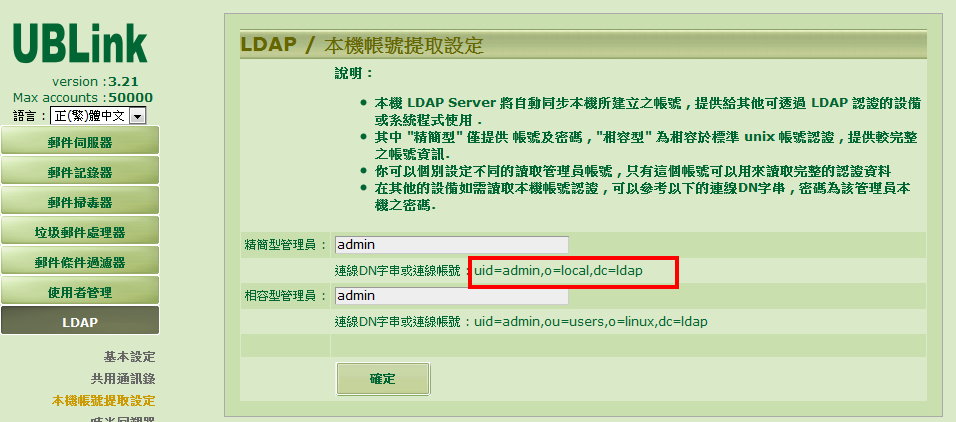
UMail
LDAP
жң¬ж©ҹеёіиҷҹжҸҗеҸ–иЁӯе®ҡ
йҖЈз·ҡDNеӯ—дёІжҲ–йҖЈз·ҡеёіиҷҹ
Copyзҙ…жЎҶзҡ„жЁҷзӨә

дҪҝз”ЁиҖ…з®ЎзҗҶж–°еўһдёҖеҖӢеёіиҷҹе’ҢеҜҶзўјchiеӮҷз”Ё
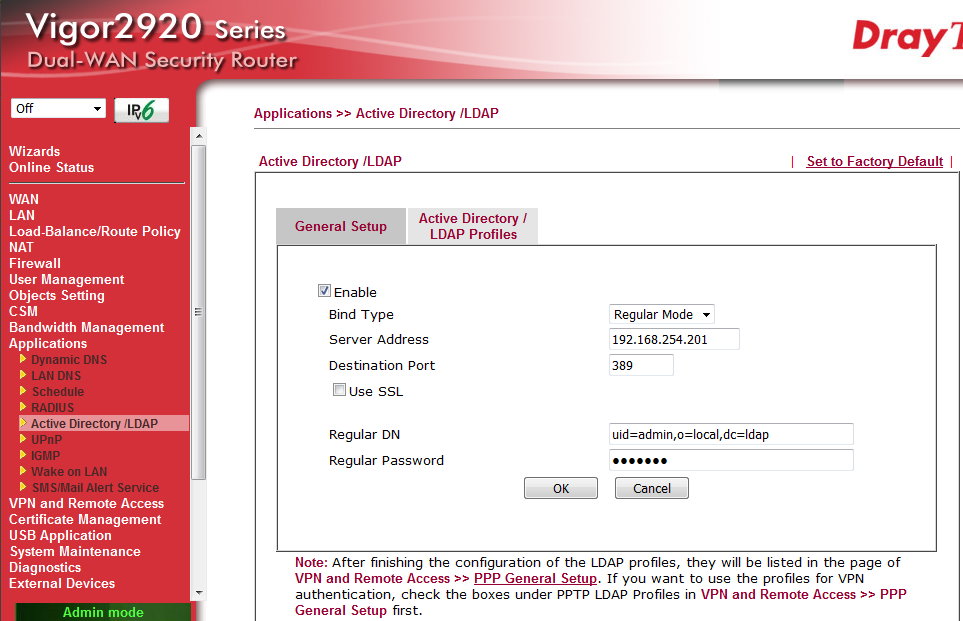
Vigor2920(жҲ‘еҖ‘дҪҝз”ЁиӢұж–ҮзүҲпјҢдёӯж–ҮзүҲи«ӢиҮӘиЎҢе°Қжҳ йҒёе–®дҪҚзҪ®)
Applications
Active Directory/LDAP
General Setup
Enable еӢҫйҒё
Bind Typeж”№йҒёRegular Mode
Server AddressеЎ«е…ҘUMailзҡ„IP 192.168.254.201
Destination Port Default 389
Regular DN е°ұжҳҜеүӣеүӣзҡ„UMailйҖЈз·ҡDNеӯ—дёІжҲ–йҖЈз·ҡеёіиҷҹ
uid=admin,o=local,dc=ldap
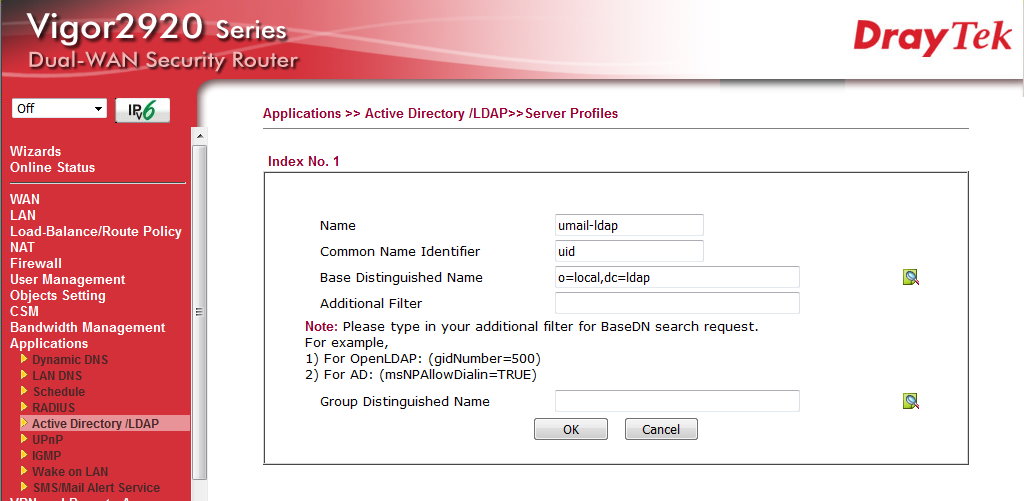
Applications
Active Directory/LDAP
Server Profiles
Index No. 1
й»һй–ӢNameиҮӘе®ҡumail-ldap
Common Name IdentifierеЎ«е…Ҙuid
й»һok
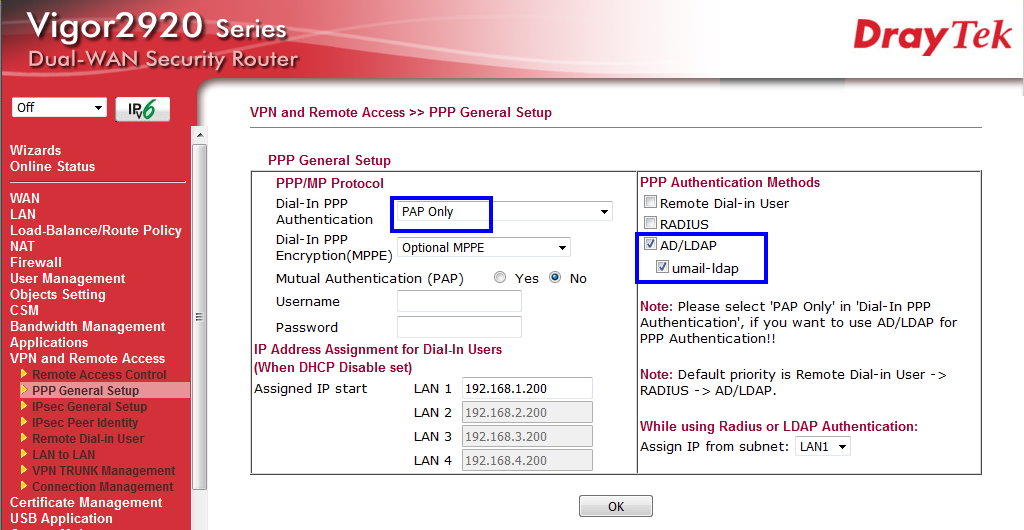
VPN and Remote Access
PPP General Setup
Dial-In PPP Authenticationж”№йҒёPAP Only
PPP Authentication Methods
еӢҫйҒёеүӣеүӣиЁӯе®ҡзҡ„Profiles
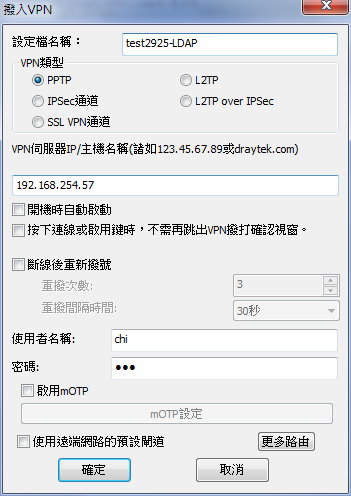
SmartVPN Client
ж–°еўһиЁӯе®ҡ
й»һзўәе®ҡ
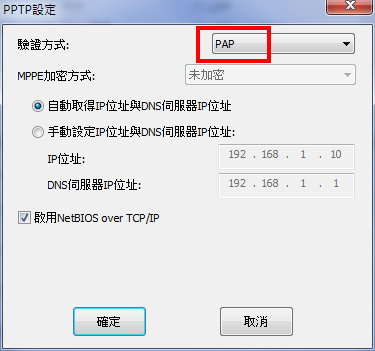
еҪҲеҮәPPTPиЁӯе®ҡ
й©—иӯүж–№ејҸж”№йҒёPAP
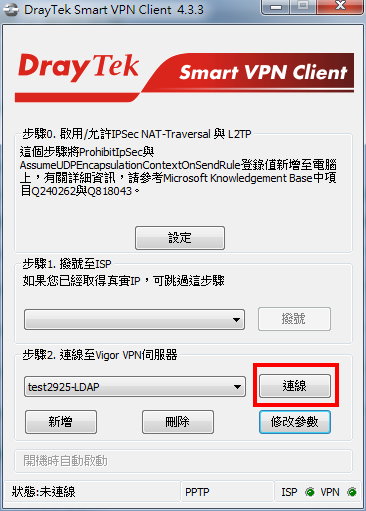
й»һйҖЈз·ҡ
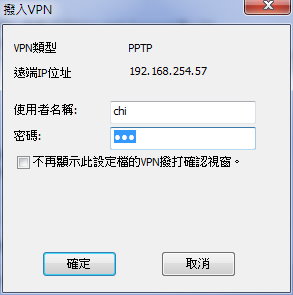
еҶҚж¬ЎзўәиӘҚй»һзўәе®ҡ
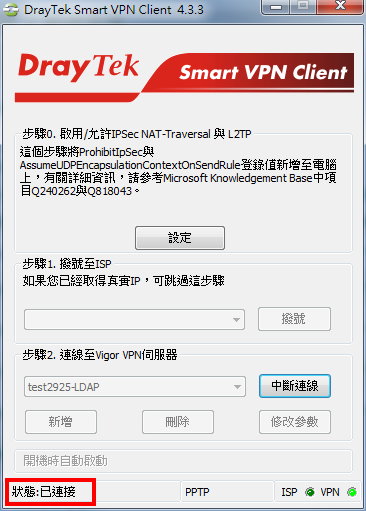
дҪ зңӢ已經й ҶеҲ©йҖЈдёҠ
е·ІдёҠз”ўе“ҒеҰӮжһңжңүе…¶д»–е•ҸйЎҢ
и«ӢжҙҪжң¬е…¬еҸёеҗ„еҚҖжңҚеӢҷиҷ•

